Manage roles and privileges
Managing access rights is an important part of your projects.
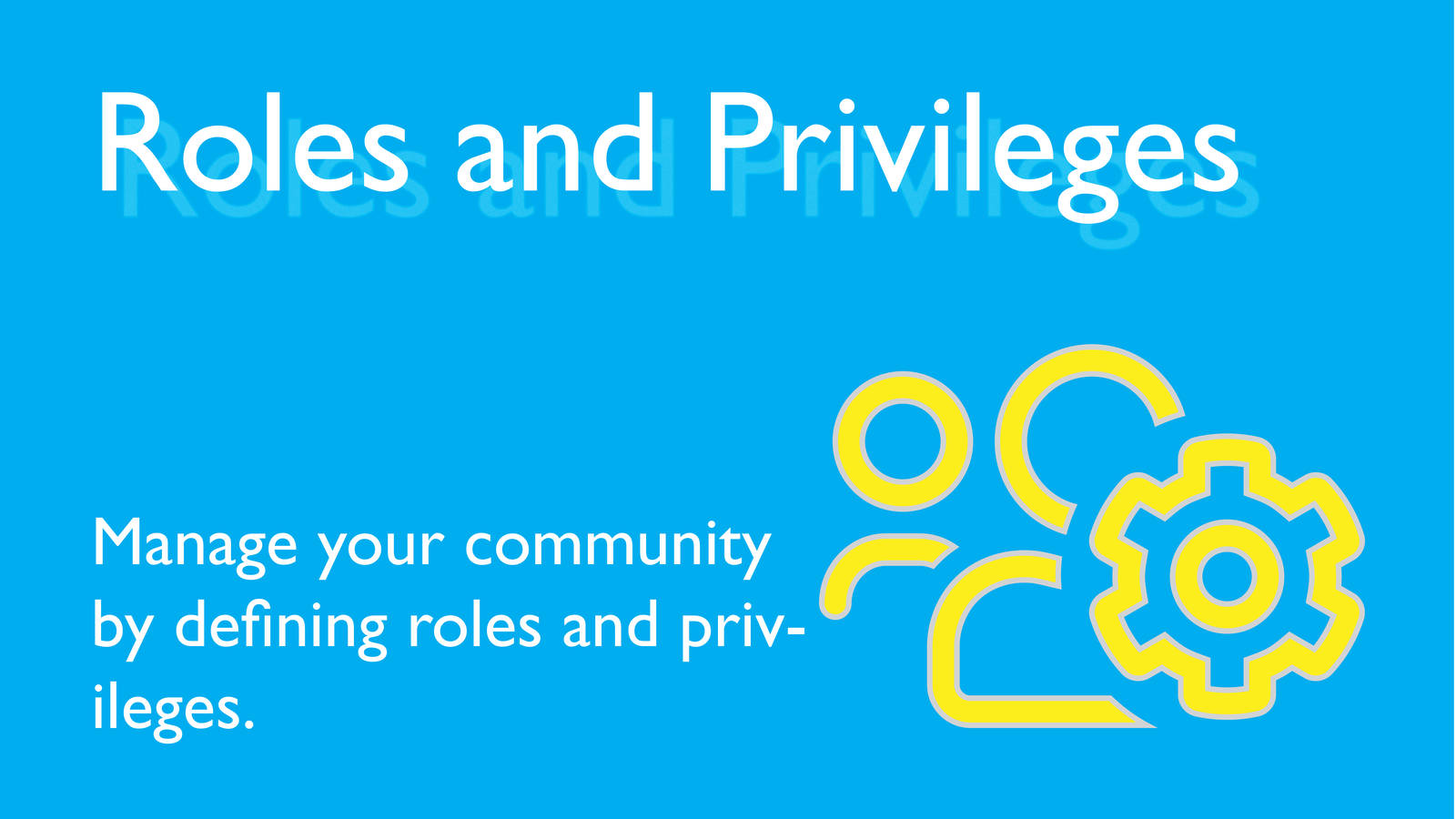
Why manage roles and privileges?
These are the most important reasons to manage roles and privileges
- Keep things simple for your users
- Keep confidential information confidential
- Work with drafts - so work in progress is not shared for instance with participants or the customer
Mindset
Access rights are set on a project basis. This means: access rights you provide for one project don't influence access rights for other projects.
In agile working roles is a key success factor. Users can have different roles in a project. For example, you can be the customer of a project and a participant in a brainstorming-session.
For this reason, we allocate privileges to roles - the privileges being the access rights of the users.
Default roles - will work in most cases...
In almost every project you will have these three roles
- The customer
- The organizing team
- Participants
When you start a new project, these three roles are created and the default privileges for all roles are defined. You can add, remove, rename roles whenever you like. And you can add, remove the corresponding privileges to fit your needs.
The project manager
Many users have access to more than one project (this is the link to your projects: (link to my projects). Enabling the project manager allows your users to keep an overview and get direct access to all the relevant parts of your project.
Default Privileges
On every page of your sites you have four categories of access rights.
- Green pages are public. Anyone with the link can view. No login is required.
- Blue pages are for the project's community. Users need to have the corresponding right "view community pages" to see the page and they need to be logged in.
- Orange pages are restricted pages. Users need to have the corresponding right "view restricted pages" to see the page and they need to be logged in.
- Red pages are internal. Users need to have the corresponding right "manage website" to see the page and they need to be logged in.
Customer
If you add a user with the role "customer" to your project this user will be able to
- Visit the project manager
- *Visit community pages, visit restricted * pages on any website of your project.
Participant
If you add a user with the role "participant" to your project this user will be able to
- Join any lobby
- Visit the project manager
- Visit community pages on any website of your project.
Member of the organizing team
If you add a member with the role "organizing" team this user will be able to do a lot...
- Create Idea Machines
- Create Lobbies and delete Lobbies
- Create Websites (full access to all pages)
- Create Guest Lists
Additionally
- Manage any Idea Machine
- Manage any Lobby
- Manage any Website (this includes viewing all restricted and internal content)
- Manage any Guest List
- Manage Roles (create, rename and merge roles and allocate privileges to these roles)
- Manage Community (assign new users to roles)
And
- Join any Lobby
- Participate on any stage on any Idea Machine
Creating new roles - merging roles
- You can create new roles - and grant whatever privileges you like - and merge roles.
- Use-Cases for new roles include "Newsletter Subscribers", specific types of participants e.g. "Lateral Thinkers", "BrainStore internal organizing team"
Guest lists are great to invite users to get involved in a project
When creating a guest list you can select which roles the user takes, after accepting the invitation.
Good to know
- When looking at the community overview you can see which user has which roles.
- When looking at the roles you can see which users have this role - and remove a role. If you created the project and you are a BrainStore partner the you get "Super Powers (tm)". This means you can do anything you want to do. You can even grant super-powers to others!